Texture Pages
This section deals with how GameMaker:
Studio creates texture pages.
When you create a game with GameMaker: Studio, you will
surely have created graphics to go along with it. These graphics
are stored on Texture Pages which GameMaker: Studio
builds for you from all the image resources (backgrounds, tiles and
sprites) that your game contains. Below is an example of a
completed texture page:  As you can see, the game graphics are all jumbled up together in
such a way that they all fit on a power of 2 sized page, eg
512x512, 1024x512 etc... up to a maximum size of 2048x2048 pixels
page. Please note, that even if you have a resource that is larger
than 2048px in size, this will be scaled down by half
(and half again if necessary) until it fits on the maximum page
size, it will not be split into sections over various
texture pages. The section below details the options available to
you for defining how your image resources are stored on these
texture pages.
As you can see, the game graphics are all jumbled up together in
such a way that they all fit on a power of 2 sized page, eg
512x512, 1024x512 etc... up to a maximum size of 2048x2048 pixels
page. Please note, that even if you have a resource that is larger
than 2048px in size, this will be scaled down by half
(and half again if necessary) until it fits on the maximum page
size, it will not be split into sections over various
texture pages. The section below details the options available to
you for defining how your image resources are stored on these
texture pages.
NOTE: This functionality is limited to the Professional
Version of GameMaker: Studio.
Texture Settings
The sprite resource window and the background resource window
both have a section titled Texture Settings, shown below:
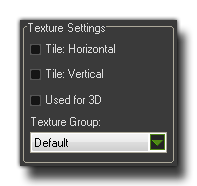 Here you can define
how the image is to be stored on the texture page as well as
whether it is an image specifically for use with a 3D object and
which texture page (if any) it has to be assigned to. The first two
options, Tile Horizontal and Tile Vertical relate to
how the edges of the image will be created when placed on the
texture page. An image that is to be tiled will have the edges
(horizontal or vertical) added to by the edges from the opposite
side, while if no tiling is selected the sprite will be clamped and
the edges pixels will be repeated. The following image illustrates
this:
Here you can define
how the image is to be stored on the texture page as well as
whether it is an image specifically for use with a 3D object and
which texture page (if any) it has to be assigned to. The first two
options, Tile Horizontal and Tile Vertical relate to
how the edges of the image will be created when placed on the
texture page. An image that is to be tiled will have the edges
(horizontal or vertical) added to by the edges from the opposite
side, while if no tiling is selected the sprite will be clamped and
the edges pixels will be repeated. The following image illustrates
this: 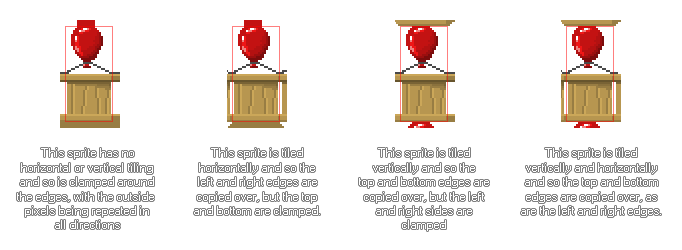 Underneath
those settings is the Used for 3D setting. This option is
only available if the image size is a power of 2 (eg: 128x128 or
512x512) and it will force GameMaker: Studio to place this
image on its own unique texture page ready for use as a texture in
your 3D world. There are no options associated with this as the
tiling or clamping is controlled directly through code.
Note: Take care when using this option as you can quickly
use up all the available texture memory, especially on mobile
devices, if you have too many texture pages.
Underneath
those settings is the Used for 3D setting. This option is
only available if the image size is a power of 2 (eg: 128x128 or
512x512) and it will force GameMaker: Studio to place this
image on its own unique texture page ready for use as a texture in
your 3D world. There are no options associated with this as the
tiling or clamping is controlled directly through code.
Note: Take care when using this option as you can quickly
use up all the available texture memory, especially on mobile
devices, if you have too many texture pages.
Now, when your game is large with a lot of artistic resources, it
may be that the way GameMaker: Studio automatically creates
these pages is not the optimum for getting the most out of the
target device, due to the fact that if a room in your game needs
resources from 4 different texture pages, the device will have to
swap these pages into (and out of) memory constantly, which may
cause a loss in performance. To that end, you have the option to
tell GameMaker: Studio what images are to placed on any
specific texture page, with the final aim being to minimise the
number of swaps being done in a game at any one time (texture pages
can added from the Global
Game Settings: Texture Groups tab). It is also worth noting
that in the individual platform tabs that can be found in the
Global Game
Settings there is a button that permits you to view the texture
pages that you have defined, as they would be created for each
target.
It is worth noting that should you have a texture in your game that
is larger than the texture page size, this image will be
automatically scaled down by GameMaker: Studio to make it
fit within the texture page. This means that when you test your
game on Windows, Ubuntu (Linux) or MacOSX the game may look fine as
you are using larger texture pages, but on iOS (or any of the other
targets that require a smaller texture page size for optimal
performance) the texture may look blurred or have artifacts. It is
essential that you make sure your images are all able to fit on the
smallest of the texture page sizes that your game will use, and if
not then you should split them into smaller images and then draw
them together in your game to give the illusion of one large,
complete, image.
Note: Before you go off splitting up your graphics over
various texture pages, you should be aware that this is not always
necessary, nor is it always the most efficient way to work. Some
games may be more CPU bound than GPU bound (see Advanced Use: Debugging) and those
games will not benefit greatly from this optimisation, and you
should also consider whether it would not be better to have all
your images on two texture pages and swap between them rather than
spread out over several, with each one having a lot of empty space
that is just wasting memory.
© Copyright YoYo Games Ltd. 2018 All Rights Reserved
 As you can see, the game graphics are all jumbled up together in
such a way that they all fit on a power of 2 sized page, eg
512x512, 1024x512 etc... up to a maximum size of 2048x2048 pixels
page. Please note, that even if you have a resource that is larger
than 2048px in size, this will be scaled down by half
(and half again if necessary) until it fits on the maximum page
size, it will not be split into sections over various
texture pages. The section below details the options available to
you for defining how your image resources are stored on these
texture pages.
As you can see, the game graphics are all jumbled up together in
such a way that they all fit on a power of 2 sized page, eg
512x512, 1024x512 etc... up to a maximum size of 2048x2048 pixels
page. Please note, that even if you have a resource that is larger
than 2048px in size, this will be scaled down by half
(and half again if necessary) until it fits on the maximum page
size, it will not be split into sections over various
texture pages. The section below details the options available to
you for defining how your image resources are stored on these
texture pages.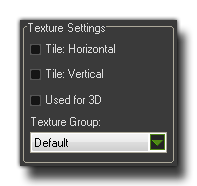 Here you can define
how the image is to be stored on the texture page as well as
whether it is an image specifically for use with a 3D object and
which texture page (if any) it has to be assigned to. The first two
options, Tile Horizontal and Tile Vertical relate to
how the edges of the image will be created when placed on the
texture page. An image that is to be tiled will have the edges
(horizontal or vertical) added to by the edges from the opposite
side, while if no tiling is selected the sprite will be clamped and
the edges pixels will be repeated. The following image illustrates
this:
Here you can define
how the image is to be stored on the texture page as well as
whether it is an image specifically for use with a 3D object and
which texture page (if any) it has to be assigned to. The first two
options, Tile Horizontal and Tile Vertical relate to
how the edges of the image will be created when placed on the
texture page. An image that is to be tiled will have the edges
(horizontal or vertical) added to by the edges from the opposite
side, while if no tiling is selected the sprite will be clamped and
the edges pixels will be repeated. The following image illustrates
this: 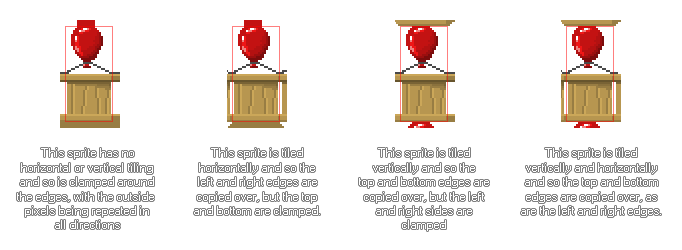 Underneath
those settings is the Used for 3D setting. This option is
only available if the image size is a power of 2 (eg: 128x128 or
512x512) and it will force GameMaker: Studio to place this
image on its own unique texture page ready for use as a texture in
your 3D world. There are no options associated with this as the
tiling or clamping is controlled directly through code.
Note: Take care when using this option as you can quickly
use up all the available texture memory, especially on mobile
devices, if you have too many texture pages.
Underneath
those settings is the Used for 3D setting. This option is
only available if the image size is a power of 2 (eg: 128x128 or
512x512) and it will force GameMaker: Studio to place this
image on its own unique texture page ready for use as a texture in
your 3D world. There are no options associated with this as the
tiling or clamping is controlled directly through code.
Note: Take care when using this option as you can quickly
use up all the available texture memory, especially on mobile
devices, if you have too many texture pages.