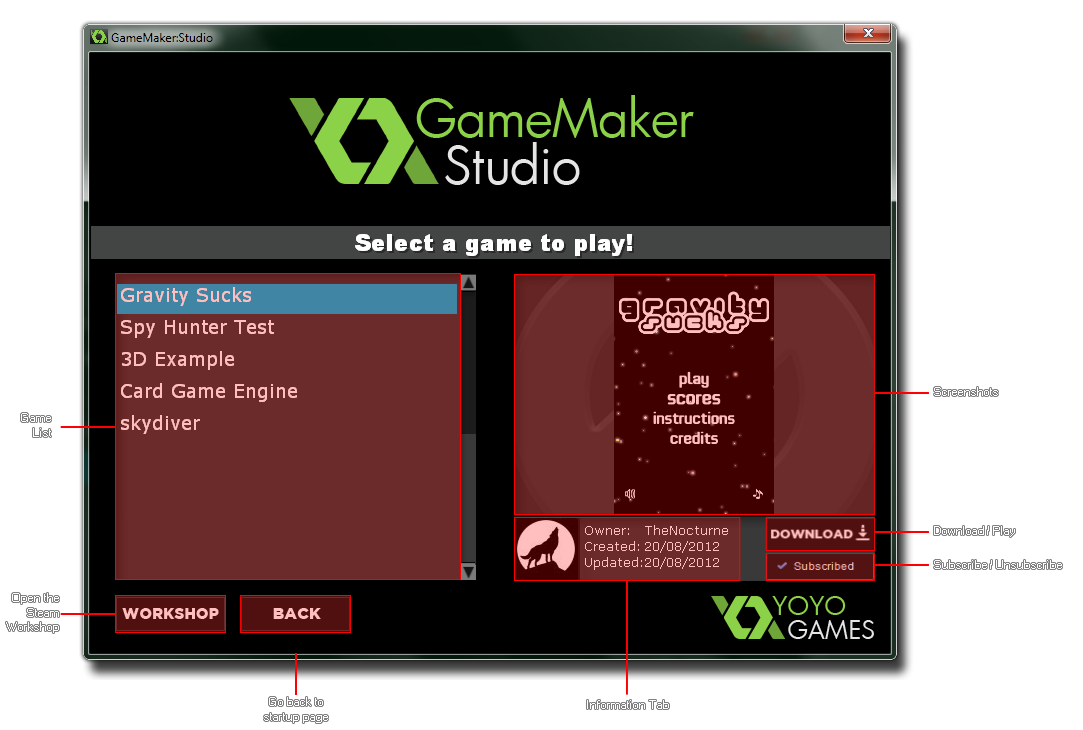
This player will be empty to start with as you must first visit the Steam Workshop and subscribe to the games that you wish to play. Once this has been done, they will be visible in the Player (you may need to close and restart the Player for these changes to be visible) listed on the left hand side and selecting any one of them will show a screenshot, user information and also permit you to download them by clicking on the "Download" button. Once they have been downloaded, this button turns into a "Play" button and clicking it again will start the game.
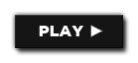 Beneath the Download/Play button is the
Subscribed button. This can be used to unsubscribe
the selected game from the player simply by clicking on it, which
will turn the button into a green Subscribe button.
Beneath the Download/Play button is the
Subscribed button. This can be used to unsubscribe
the selected game from the player simply by clicking on it, which
will turn the button into a green Subscribe button.
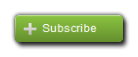 You may click this
again to re-subscribe to the game, but bear in mind that this
option is only available until you close the player. Once closed
all unsubscribed games will be removed from the playlist and to
re-subscribe you must search for them on the Workshop pages.
You may click this
again to re-subscribe to the game, but bear in mind that this
option is only available until you close the player. Once closed
all unsubscribed games will be removed from the playlist and to
re-subscribe you must search for them on the Workshop pages.Finally, on the left of the player is the "Workshop" button and the "Back" button. The "Workshop" button will open up the Steam Workshop for you in your default browser, while the "Back" button will take you back to the main start-up screen where you can choose to start GameMaker: Studio, or restart the player again (this button is only available when the player has been launched from the splash screen and not from GameMaker: Studio).